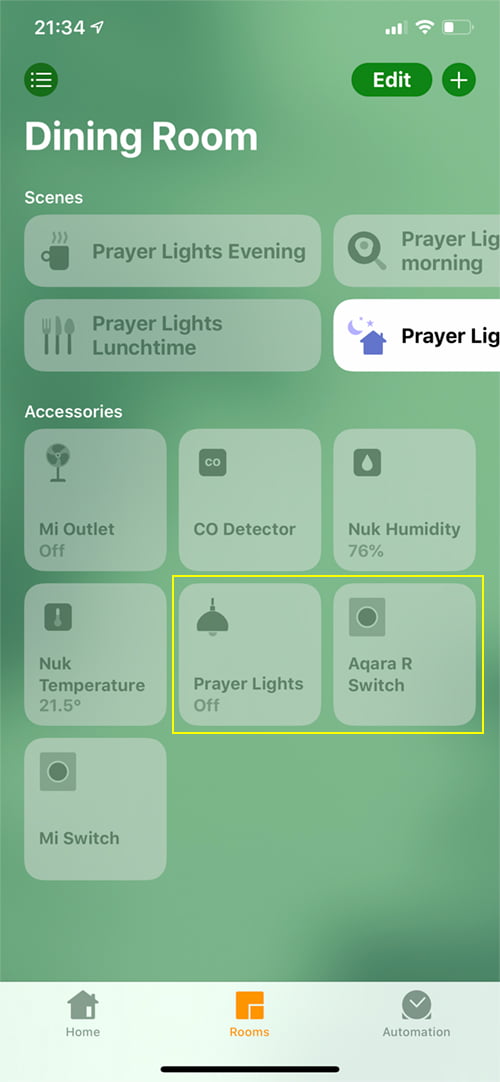
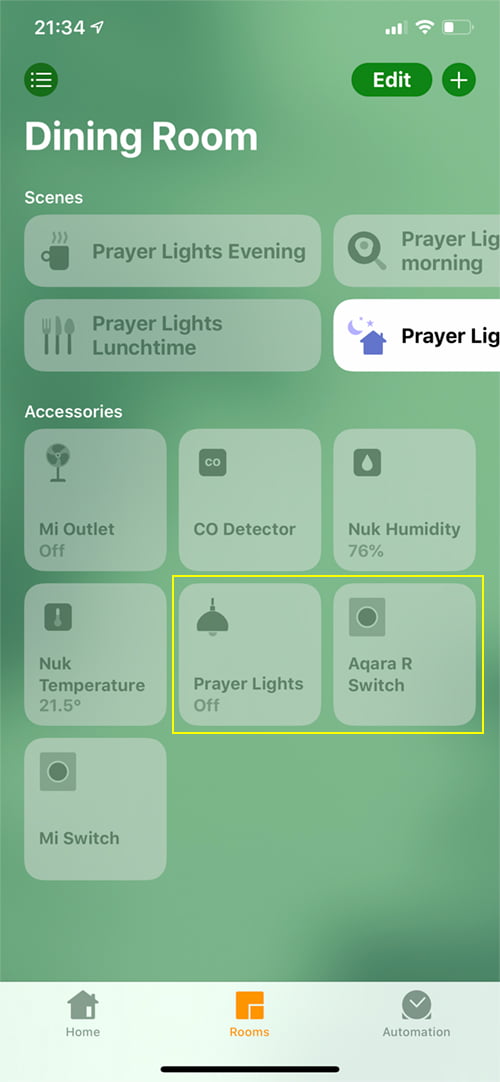
Apple homekit is my accessible application for controlling my HomeKit devices and in general for the basic ones automation and scenes, is also the preferred option. It has some limitations, for which many third-party HomeKit applications help fill in the gaps, but I just like the look and the ease of use. That said, an apparently simple feature seems to have alluded to Home, which is a simple switching feature. Currently, you can program a smart switch to activate something, but you cannot program it to turn it on and off when it is switched on, which for a traditional switch is a fundamental function. Why this was not created, someone assumes and in fact this My Home the application is already capable of such a task. It is achievable through third party applications, using conditions, but it would be very nice to do everything in one place. Fortunately, with the integration of shortcuts in the Home application, this is now a possibility, although still not as easy as in the mentioned Mi Home application, but still.
For this example, I will use two Vocolinc L2 (adjustable white) smart bulbs, which were grouped under the name of "Prayer Lights" (do not ask ...) and an Aqara Double Rocker Switch. I have also configured two scenes that I will use in this automation - Prayer lights on and Prayer lights off.
The overview of this automation is actually very simple, but we went into it step by step, so you can easily create this automation. Automation works like this;
Therefore, it essentially checks the status of the lights connected to the switch and turns them off or off, depending on the state they are in.
automatically
* In this case, this double tilt switch is the older type, so it does not have double or long press options, only one press.
** For these bulbs, there are more options than normal, which refer to special light effects in Vocolinc's LinkWise application
The first part of your automation is now set, which is simply - IF the Prayer Lights are off, set the Prayer Lights on. Now to the second part.
That's it. While it may seem complex due to my step-by-step instructions, it should take you literally a minute to create this automation, if not less. It certainly helps to create a few scenes (if you can keep them, with the current limit of 100 scenes) that have the lights off and on, but not necessary. It is important to note that in some cases, it is possible to control a set of lights (grouped at home) when it comes to automation that checks their status to determine if you turn them on or off, you just have to check a bulb in the group, so it's a good practice to make sure that the same bulb is chosen as the bulb designated in all automation for the most part.
HomeKit.Blog is in no way affiliated with or endorsed by Apple Inc. or Apple related subsidiaries.
All images, videos and logos are the copyright of the respective rights holders, and this website does not claim ownership or copyright of the aforementioned.
All information about products mentioned on this site has been collected in good faith. However, the information relating to them, may not be 100% accurate, as we only rely on the information we are able to gather from the companies themselves or the resellers who stock these products, and therefore cannot be held responsible for any inaccuracies arising from the aforementioned sources, or any subsequent changes that are made that we have not been made aware of.
HomeKit.Blog Is A Participant In The Amazon Services LLC Associates Program, An Affiliate Advertising Program Designed To Provide A Means For Sites To Earn Advertising Fees By Advertising And Linking To Amazon Store (Amazon.com, Or Endless.com, MYHABIT.com, SmallParts.com, Or AmazonWireless.com).
The opinions expressed on this website by our contributors do not necessarily represent the views of the website owners.