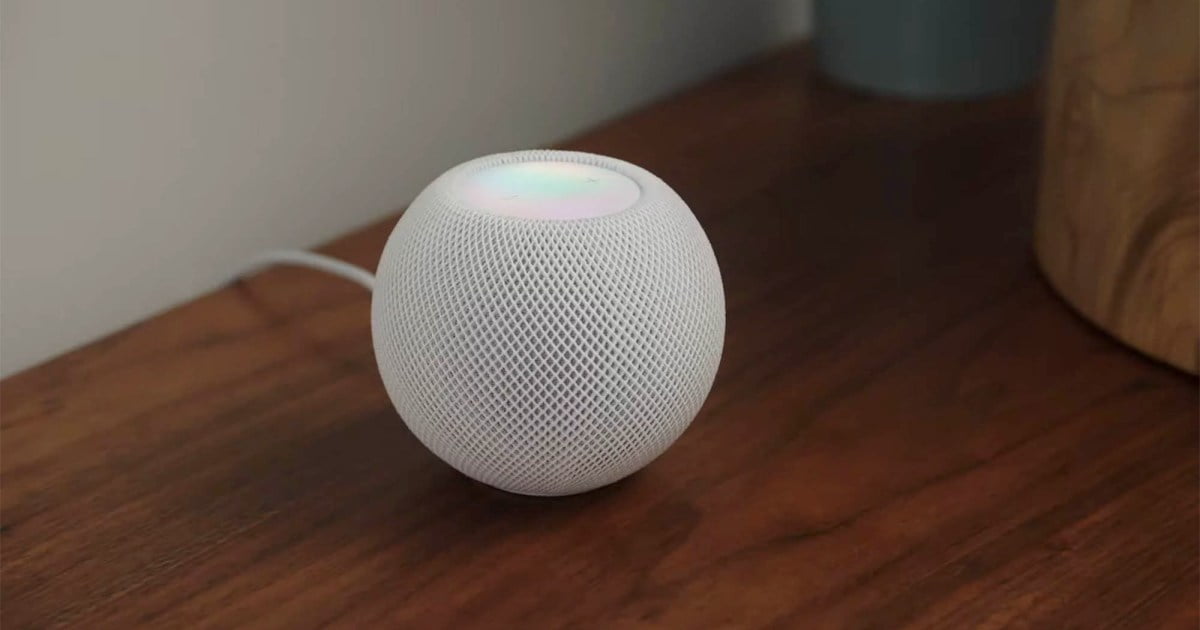
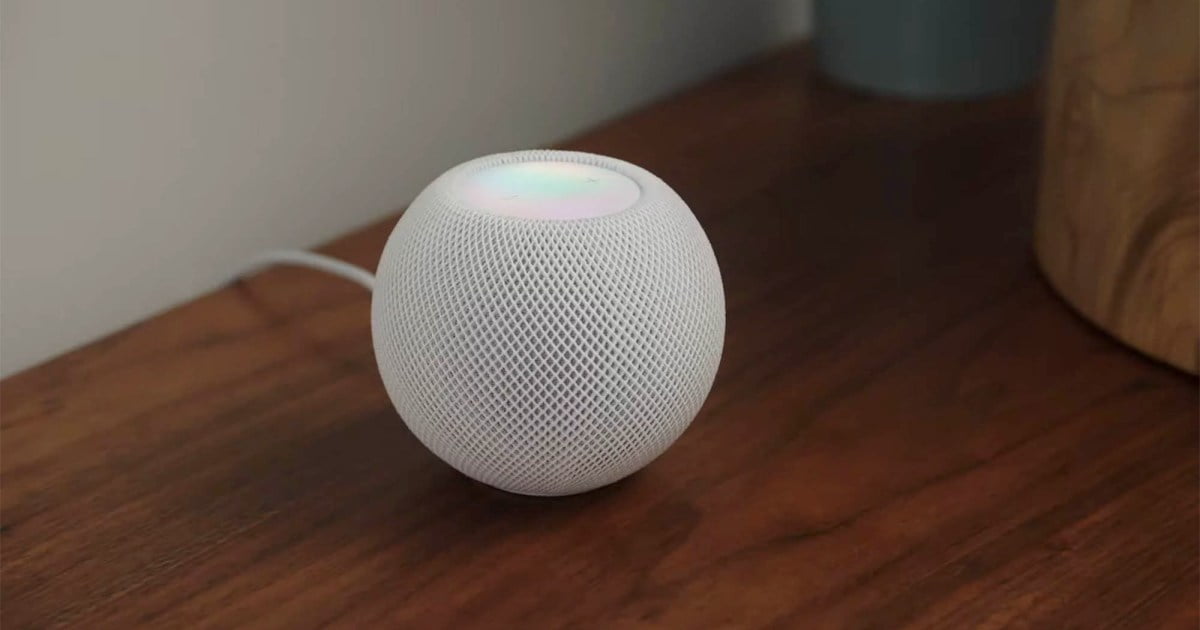
Now that the Homepod mini is so accessible and the new HomePod is getting rave reviews, HomeKit is starting to grow in popularity. Sure, the catalog isn't as robust as Amazon Alexa or Google Home, but the appeal of a premium, Apple-powered smart home is undeniable. And while HomeKit is an incredibly secure platform, it's not perfect. Every time you give Siri a command or ask a question, details about the request are sent to Apple. Although Apple does its best to hide unique information about you, it still collects contact information, music preferences, smart home usage statistics, and more. Apple even goes so far as to delete the information it collects from you after six months, and there are settings you can disable (or adjust) to minimize the amount of personal data Apple has access to. Here are six HomeKit settings that you should disable or adjust as soon as possible. Digital Trends
Disable the 'Hey Siri' Trigger Word
This setting is probably the first one you'll want to disable on your HomePods, especially if you usually carry your iPhone or Apple Watch with you. If you disable this, you'll need to tap the top of a HomePod to ask Siri a question. This setting also prevents Siri from listening all the time, even if Apple says it's only listening for trigger words. To change the Hey Siri behavior, go to Settings, then Siri & Search. Then tap to turn off Listen to Hey Siri and press the Home or Side button for Siri.
This setting causes a bell sound (or whatever sound you choose) to sound when Siri is actively listening for a question. It's natural to want to know when Siri is actively listening, especially if you're not the one who activated it. To make this change, you will first need to go to the Home app and then select the specific HomePod by touching and holding the specific device. Scroll down to the bottom of the list, then tap Turn on sound when using Siri.
This setting allows you to prevent Siri from accessing information from Apple Music and Podcasts. Apple uses this information to learn more about what you like and listen to music suggestions. To disable media app listening history, go to your Home app and then tap Home Settings. From there, tap a user and then select Update Listening History. Then you can disable listening history for any HomePod or other accessory.
Even though you don't move your Homepod from one place to another, it knows the locations where you've taken your iPhone and other devices. It can also learn which addresses you consider Home, Work, and other saved places. If you delete these locations from your devices, someone else won't be able to find them. To disable services, open Settings and go to the Privacy category. Then select Location Services, Siri & Dictation and switch it to Never.
You can delete your Siri requests and dictation history. If you don't want Apple to hold onto it for those six months, a few quick taps will delete all that information. To delete Siri history, open the Settings app and go to Siri & Search. There, select Siri & Detection History and then Delete Siri & Dictation History.
If you still want to use certain apps with Siri requests or dictation, you can adjust which app uses Siri. This setting allows you to use Siri only with the apps that require it. To adjust which apps integrate with Siri, go to the Settings app. Go to the Siri & Search category and choose the specific app you want to change Siri behavior with. Then select or deselect Use with Ask Siri.
Apple may go further than the competition when it comes to protecting user privacy, but it's still a huge company with millions of users. Some data will slip through the cracks. You can follow these steps to reduce the amount of data HomeKit can collect about you and do your part to keep your information safe. Editorial recommendations
HomeKit.Blog is in no way affiliated with or endorsed by Apple Inc. or Apple related subsidiaries.
All images, videos and logos are the copyright of the respective rights holders, and this website does not claim ownership or copyright of the aforementioned.
All information about products mentioned on this site has been collected in good faith. However, the information relating to them, may not be 100% accurate, as we only rely on the information we are able to gather from the companies themselves or the resellers who stock these products, and therefore cannot be held responsible for any inaccuracies arising from the aforementioned sources, or any subsequent changes that are made that we have not been made aware of.
HomeKit.Blog Is A Participant In The Amazon Services LLC Associates Program, An Affiliate Advertising Program Designed To Provide A Means For Sites To Earn Advertising Fees By Advertising And Linking To Amazon Store (Amazon.com, Or Endless.com, MYHABIT.com, SmallParts.com, Or AmazonWireless.com).
The opinions expressed on this website by our contributors do not necessarily represent the views of the website owners.