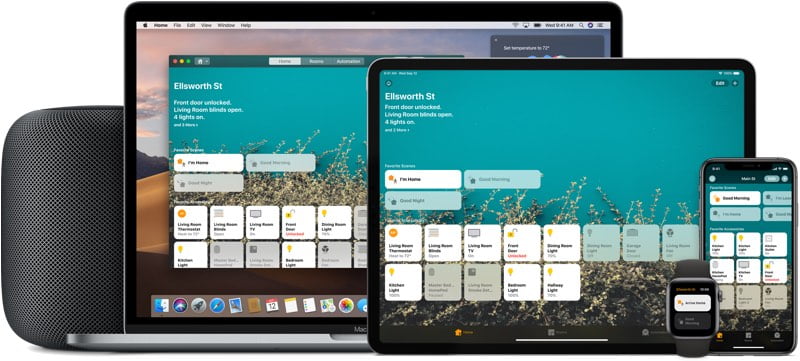
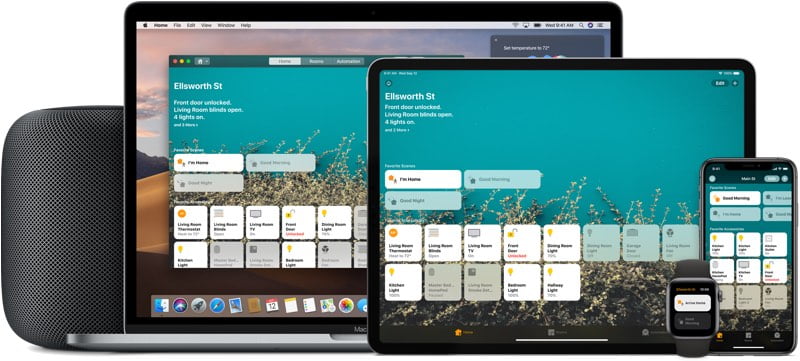
The HomeKit ecosystem can seem daunting and confusing if you don't know about smart home products, their functionality and benefits, but getting started is actually simple and straightforward.
Learning the basics and HomeKit after installation requires a bit of effort, but it is not a difficult process and the fact that interconnected electronic equipment can interact with each other and be automated can save you time and make your life more efficient.
HomeKit is Apple's smart home platform, which is designed to allow you to control various internet-connected home appliances - from thermostats and sockets to window blinds, light bulbs and more - with Apple devices.
These days, more and more products are connected to the Internet, which is why you heard the expression "Internet of Things".
Internet of Things is a confusing mix of "smart" products that connect to the internet and can be controlled by a number of different platforms, from Alexa Amazon to Google Home to Samsung SmartThings.
HomeKit is Apple's "Internet of Things" solution that connects HomeKit-enabled smart accessories in a way that allows you to operate them using Apple products.
HomeKit is not a product or software, it is a framework that links smart home products and adds new features to devices such as lights, locks, cameras, thermostats, sockets and more.
HomeKit allows you to control smart home products using iPhone, iPad or Mac apps or simple Siri voice commands.
While controlling smart home products with Siri or a iPhone is convenient, the true magic of HomeKit comes when you have multiple HomeKit enabled products, because you can control them all using scenes or set up automations so they automatically turn on.
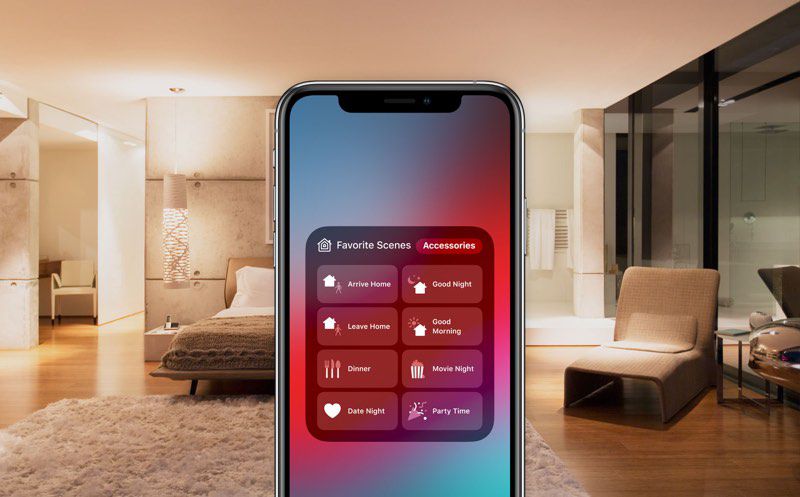
You can, for example, create a "Good Night" scene to make sure the doors are locked, close the garage, turn off the lights, lower the thermostat, and then activate a night light whenever motion is detected. With the help of automation, you can set individual HomeKit devices to turn on or off at certain times, or you can set whole scenes, such as the aforementioned "Good Night" scene.
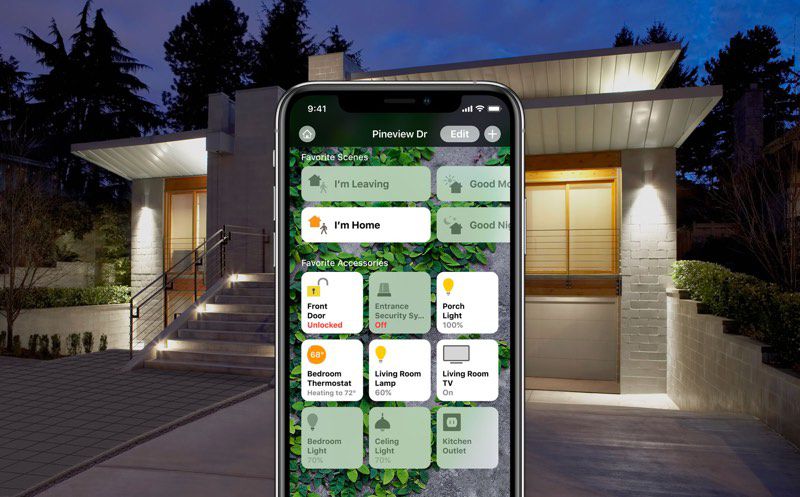
The HomeKit settings, scenes and automations can be as complex or as simple as you want, and now, when HomeKit is in its fifth year of availability, there are all kinds of HomeKit products you can buy. With a little time and some money, you can have an entire home ecosystem that is intelligent, efficient, automatic and easy to control.
Getting started with HomeKit is as simple as buying a HomeKit compatible device, whether it's a smart connector, bulb, AirPlay 2 speaker, Apple TV, HomePod, thermostat or something else.
From there, open the "Home" application, which comes preinstalled on all iOS devices. Touch the "Add Accessory" button on the Home screen of the Home app, and then follow the steps after it opens to the back room.
All HomeKit products come with a HomeKit QR code, which you must scan with your camera. HomeKit code scanning adds a device to the HomeKit, and then you can take a few extra steps to assign it to a room, a necessary step in organizing HomeKit devices.
HomeKit devices connect to the HomeKit configuration via Bluetooth, Wi-Fi, or a hub, which connects to Wi-Fi.
Many HomeKit devices in the United States use WiFi or connect to a WiFi hub. Hue bulbs, for example, use a hub, while smart lights from other brands such as LIFX use WiFi.
There are some devices that connect via Bluetooth and with Bluetooth devices, it is worth mentioning that you will need hubs to expand connectivity, otherwise the connection area may be quite limited. Home Hubs include "Apple TV", iPad and HomePod.
There are all kinds of HomeKit devices on the market, some more capable than others. The following HomeKit categories are available:
Apple maintains a complete list of HomeKit compatible devices on its website, complete with links, so this is the best place to get an overview of the various HomeKit devices you can put in your home.
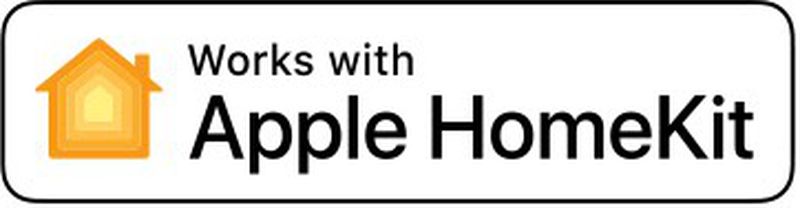
HomeKit-compatible smart home devices will be labeled "Works with Apple Homekit" on the packaging to clarify that they support HomeKit.
Using HomeKit requires a iPhone, iPad or iPod touch phone running the latest version of iOS, along with at least one HomeKit compatible device.
Using the Home app on your Mac requires macOS Mojave, and to control your devices when you are away from home, you need a "Apple TV", iPad or HomePod to to serve as Home Hub.
Great thing about HomeKit are many ways you can control HomeKit compatible devices.
You can use the voice commands Siri on iPhone, iPad, iPod touch, Mac, Apple Watch, omeHomePod or Apple TV to ask Siri to complete the HomeKit tasks.
Devices can be manually controlled in the Home application or in the application that comes with the device. Each HomeKit device will have a downloadable app from the iOS app store that offers a way to control it.
You can also purchase HomeKit-enabled push-button devices that serve as remote controls to physically activate HomeKit scenes and there are switches for controlling HomeKit products, such as lights.
Security and privacy are topics that Apple takes seriously, and therefore, every manufacturer that creates a HomeKit-compatible device must follow Apple's security instructions, better safeguarding your devices against hackers.
Apple's commitment to privacy and the demand for HomeKit products to be secure is reassuring at a time when our homes are full of smart devices that can hear and see us.
For a long time, Apple has required that all HomeKit products include a HomeKit hardware-based authentication coprocessor for HomeKit certification, and many HomeKit devices continue to offer this. In 2017, Apple began allowing manufacturers to obtain HomeKit certification with software-based authentication, but HomeKit is therefore no less secure.
All HomeKit devices use the same security features, including end-to-end encryption, non-reusable encryption keys, and two-way authentication (Apple checks the HomeKit device and the HomeKit device checks the Apple device) when connecting to a HomeKit configuration. .
A HomeKit camera, for example, sends video and audio streams directly to an iOS device, and those streams are encrypted using randomly generated keys to prevent someone from intercepting your video stream.
All HomeKit data stored on your devices is fully encrypted, and HomeKit device synchronization is done via iCloud and iCloud Keychain, both with their own security. Also, Apple must approve every device that receives HomeKit tagging. In short, Apple has worked to make HomeKit a secure platform for smart homes that people can trust.
However, HomeKit is not without its bugs, and there were some security issues. In December 2017, an error occurred that left HomeKit accessories vulnerable to unauthorized access, but Apple was quick to fix it.
For those interested, the wonderful details about HomeKit security are available in Apple's iOS Security Guide, and it's worth checking if you have any security issues with using smart devices at home. [PDF]
When using HomeKit devices, you may sometimes see an error saying that a device cannot be reached in the Home application or you have other problems connecting to a HomeKit product.
The Home application, as well as most of the HomeKit applications that come with HomeKit products, provides very little information about why a HomeKit product is not working properly or is connecting to your network, which can cause troubleshooting to resolve HomeKit problems.
There are a few basic steps you can take that will sometimes solve connectivity issues.
If none of these steps work, you will want to contact support personnel for any products you are having trouble getting additional information about what you need to do to troubleshoot.
Many HomeKit manufacturers have online troubleshooting databases, so in some cases you can just Google for a solution.
There are more drastic steps to take, such as logging in and out of iCloud or resetting the entire HomeKit configuration, but we recommend that you contact a manufacturer before trying these latest solutions just because of the problem involved.
Do you have a configuration question or a HomeKit problem that you just can't figure out? You might want to see the HomeKit forums on MacRumors site for additional help. There are quite a lot of HomeKit users on forums, and most people are happy to help.
Would you like to provide feedback on this guide, request feature additions, or report an error? Send us an email here.
HomeKit.Blog is in no way affiliated with or endorsed by Apple Inc. or Apple related subsidiaries.
All images, videos and logos are the copyright of the respective rights holders, and this website does not claim ownership or copyright of the aforementioned.
All information about products mentioned on this site has been collected in good faith. However, the information relating to them, may not be 100% accurate, as we only rely on the information we are able to gather from the companies themselves or the resellers who stock these products, and therefore cannot be held responsible for any inaccuracies arising from the aforementioned sources, or any subsequent changes that are made that we have not been made aware of.
HomeKit.Blog Is A Participant In The Amazon Services LLC Associates Program, An Affiliate Advertising Program Designed To Provide A Means For Sites To Earn Advertising Fees By Advertising And Linking To Amazon Store (Amazon.com, Or Endless.com, MYHABIT.com, SmallParts.com, Or AmazonWireless.com).
The opinions expressed on this website by our contributors do not necessarily represent the views of the website owners.