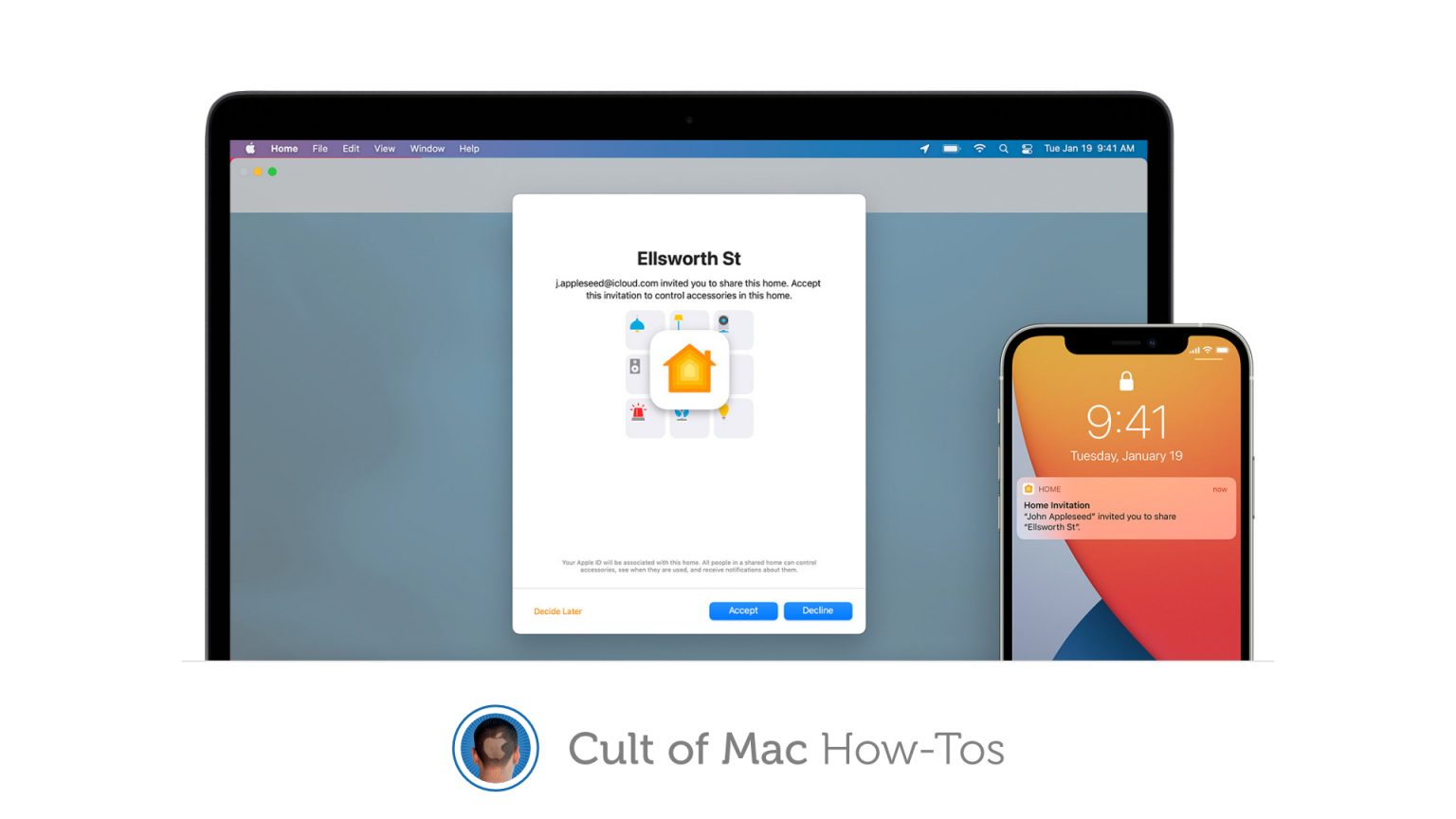If you leave this summer and leave your home in someone else's hands, we recommend giving them control of your HomeKit devices. And it's very easy to do that in the Home app.
Here's how to invite anyone with an iPhone, iPad, or Mac to control your smart gadgets at home as a guest.
You may want to consider leaving one of your own Apple devices with a guest so that they can control your HomeKit devices. But there is a simpler and more secure solution, which means you don't have to worry about your privacy.
By adding a guest to the Home app, you can allow other people to take smart gadgets - and specify their permissions so they don't have complete, unlimited control if they don't need it.
We'll show you how.
Invite someone else to control the HomeKit gadgets
To get started, follow these steps on your iPhone, iPad, or Mac:
- Open the built-in device The home application.
- Touch or click The home, then select Home settings.
- Touch or click Invite people
- Enter your guest's iCloud email address
- Touch or click Send invitation.

Screenshots: Apple
Once the recipient has accepted the invitation in the Home application, they will have access to your HomeKit devices. If you have a home hub, they will be able to control your devices remotely. However, if you don't have a home hub set up, they only have control while you're at home.
How to manage guest permissions
To specify what type of control a guest has over HomeKit devices, follow these steps:
- Under the people from the Home application, select the person for whom you want to edit the permissions.
- Choose one of the options - Remote control accessories or Add and edit accessories - to change the permissions for each.
- When you're done, tap or click Back, then tap or click Done.
How to remove a guest from home
After you finish sharing HomeKit devices, you can remove a guest from the Home app by following these steps:
- Under the people from the Home application, select the person you want to remove.
- Touch or click Remove the person.
If you're having trouble adding a guest to the Home app, you can find help on the Apple website. Most problems can be solved by making sure all devices are up to date or by setting up a home hub.