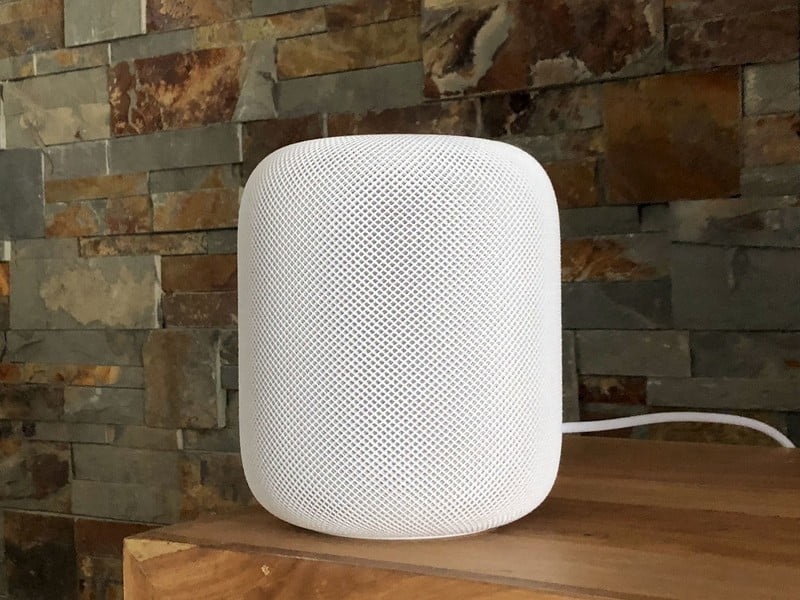
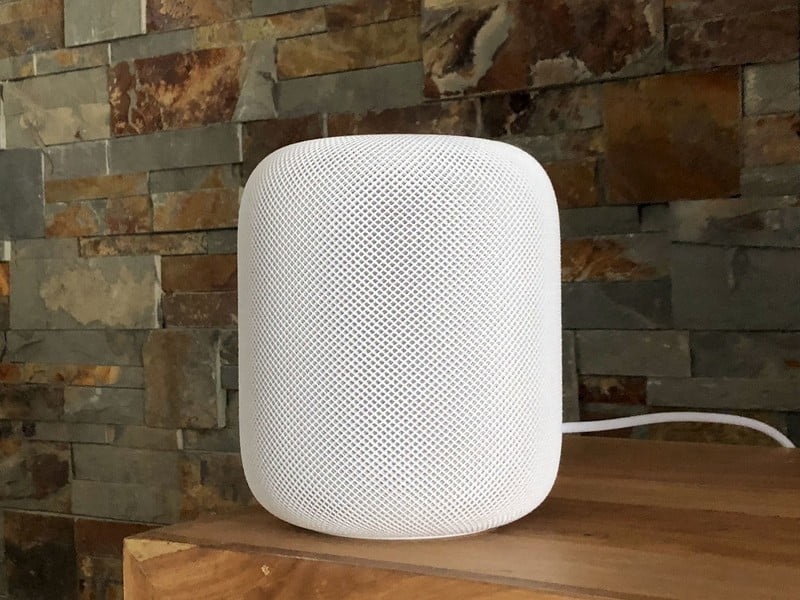
With the release of iOS 13.2.1, Apple has quietly introduced the ability to play seven unique ambient sleep sounds on your HomePod, making the smart speaker an awesome sound machine. The best part? They are absolutely free and can be used even without a subscription to Apple Music.
Getting your HomePod to play ambient sleep sounds is very easy. The fastest way to do this is to say, "Hey Siri, play sounds." It will play a random ambient sound, which will be repeated once again until you tell Siri to stop. You can also ask Siri to play a specific ambient sound using one of the following phrases:
Want to play a sound, but forgot the specific name? No problem! You just say, "Hey Siri, what sounds can you play?" and the friendly voice assistant will give you some examples.
Now that you know the ambient sounds HomePod can play, you can combine them with a stopwatch to make them stop playing after a certain amount of time. All you have to do is ask Siri to listen to your desired sound first, then ask Siri something as follows:
Using one of these phrases will play the ambient sound for as long as you ask, perfect for setting it to play only a short time until you fall asleep or for the whole night.
Even if there are only seven ambient sleep sounds provided by Apple, you can reach the huge library of tracks available on Apple Music through HomePod to change things. If you use a different track, follow the same process, ask Siri to play the song of your choice, and you're good to go.
Do you want the song to play all night? Say "Hey Siri, start the replay" while playing. You can also use the handy sleep timer to turn it off after a set period.
HomeKit.Blog is in no way affiliated with or endorsed by Apple Inc. or Apple related subsidiaries.
All images, videos and logos are the copyright of the respective rights holders, and this website does not claim ownership or copyright of the aforementioned.
All information about products mentioned on this site has been collected in good faith. However, the information relating to them, may not be 100% accurate, as we only rely on the information we are able to gather from the companies themselves or the resellers who stock these products, and therefore cannot be held responsible for any inaccuracies arising from the aforementioned sources, or any subsequent changes that are made that we have not been made aware of.
HomeKit.Blog Is A Participant In The Amazon Services LLC Associates Program, An Affiliate Advertising Program Designed To Provide A Means For Sites To Earn Advertising Fees By Advertising And Linking To Amazon Store (Amazon.com, Or Endless.com, MYHABIT.com, SmallParts.com, Or AmazonWireless.com).
The opinions expressed on this website by our contributors do not necessarily represent the views of the website owners.