Save big on these VPN services ahead of Black Friday


The HomePod is an excellent way to create a more immersive experience with the Apple TV, and with the release of tvOS 14.2, you can finally set it as the default speaker. Now, with just a few simple steps, you can route all of your Apple TV 4K's audio to a solo HomePod or a Stereo Pair, including apps and games, without having to jump through menu after menu. Here's how to set your HomePod as your default speaker for Apple TV.
To get started with using your HomePod as your default speaker on Apple TV, you must be running iOS 14.2 or later on your HomePod and tvOS 14.2 or later on Apple TV 4K. You will also need to have a home set up in the Home app, and both your Apple TV 4K and HomePod must reside in the same room.
Save big on these VPN services ahead of Black Friday
Note: This feature is only available with the Apple TV 4K and the original HomePod. It doesn't work with the Apple TV HD or the HomePod mini.
Click Video and Audio.
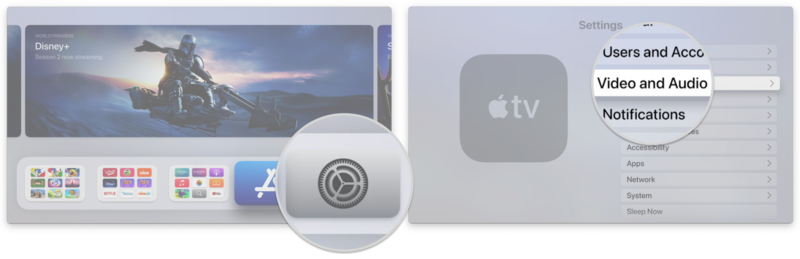
Source: iMore
Select your HomePod with a click.
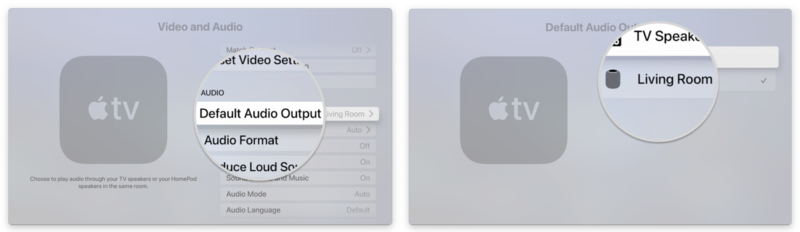
Source: iMore
In addition to setting up your HomePod as a default speaker directly on the Apple TV 4K, you can also use the Home app on your iPhone or iPad.
Tap on the name of the Room that your Apple TV is located in.
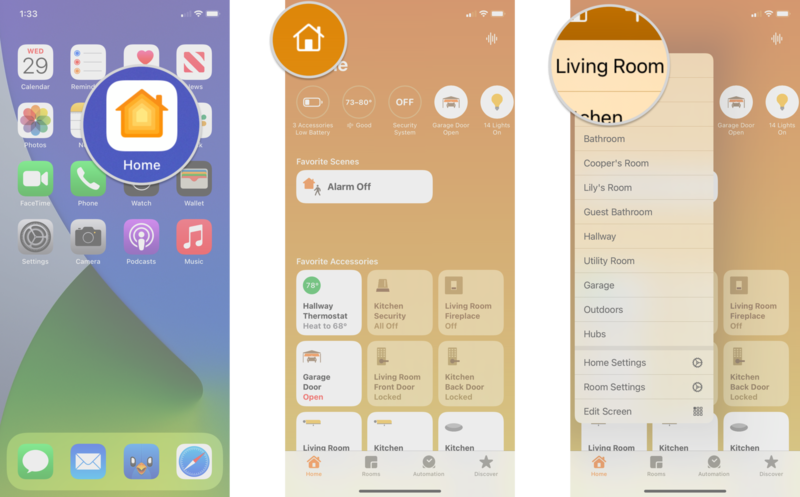
Source: iMore
Tap Default Audio Output.
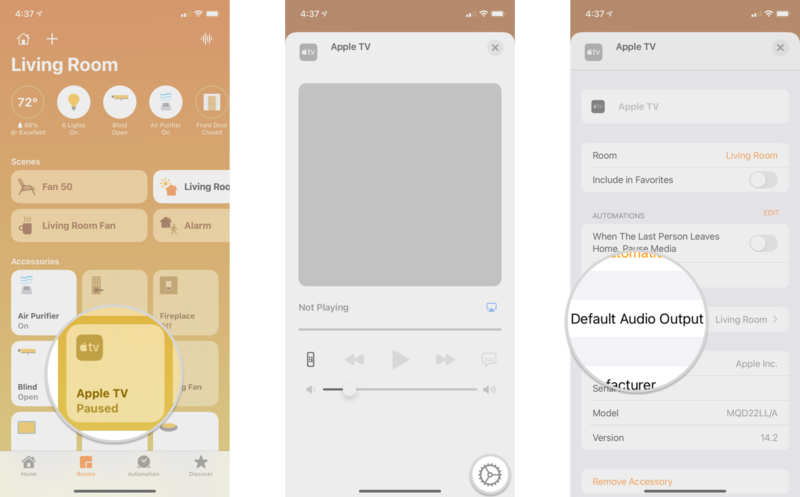
Source: iMore
Tap the X button to save your selection.
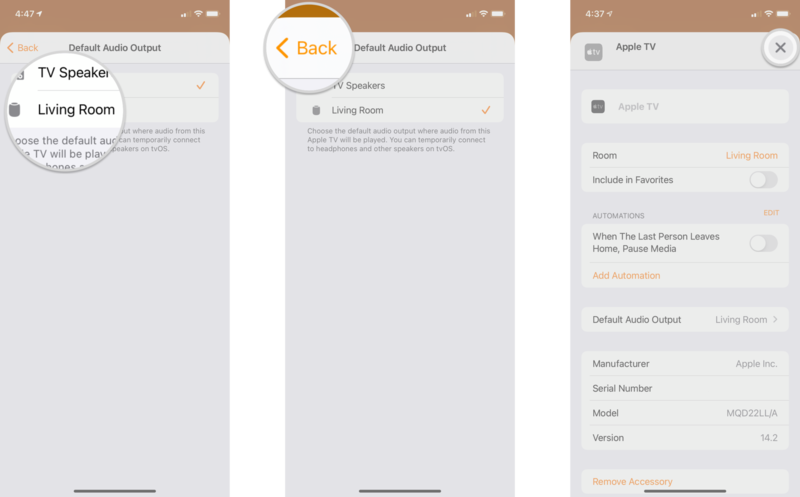
Source: iMore
By setting your HomePod as your default speaker for your Apple TV, you no longer have to worry about switching to it every time you want a more immersive experience. Switching to the HomePod as the default speaker also moves all of the Apple TV's audio to the smart speaker, including navigation sounds, HomeKit camera audio, and even sounds from games.
Need any help setting up your HomePod with your Apple TV? How has your experience been with the latest home theater feature? Let us know in the comments below!
HomeKit.Blog is in no way affiliated with or endorsed by Apple Inc. or Apple related subsidiaries.
All images, videos and logos are the copyright of the respective rights holders, and this website does not claim ownership or copyright of the aforementioned.
All information about products mentioned on this site has been collected in good faith. However, the information relating to them, may not be 100% accurate, as we only rely on the information we are able to gather from the companies themselves or the resellers who stock these products, and therefore cannot be held responsible for any inaccuracies arising from the aforementioned sources, or any subsequent changes that are made that we have not been made aware of.
HomeKit.Blog Is A Participant In The Amazon Services LLC Associates Program, An Affiliate Advertising Program Designed To Provide A Means For Sites To Earn Advertising Fees By Advertising And Linking To Amazon Store (Amazon.com, Or Endless.com, MYHABIT.com, SmallParts.com, Or AmazonWireless.com).
The opinions expressed on this website by our contributors do not necessarily represent the views of the website owners.