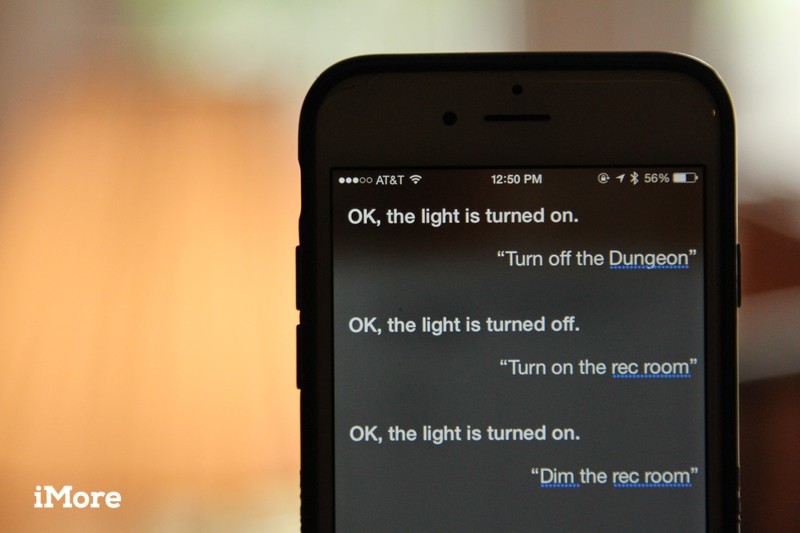
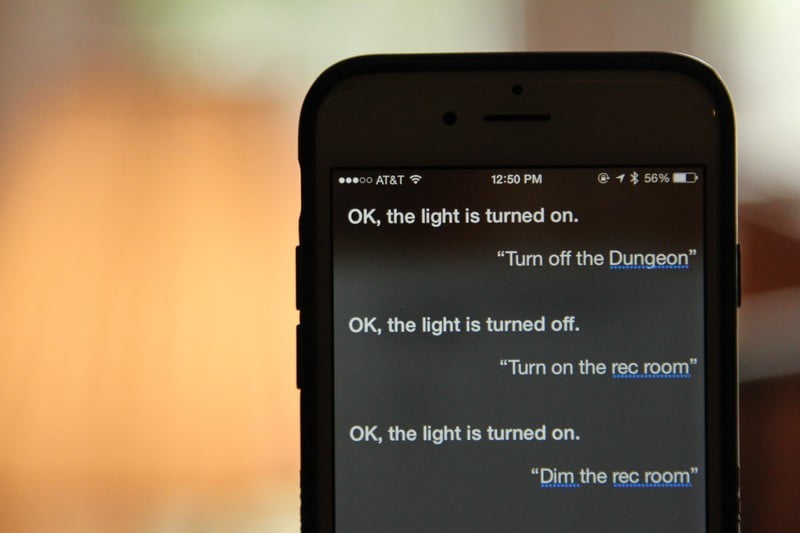
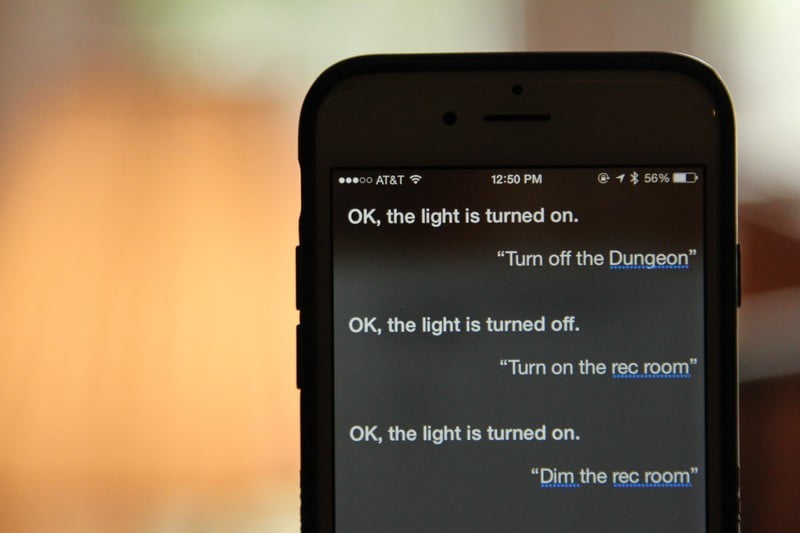
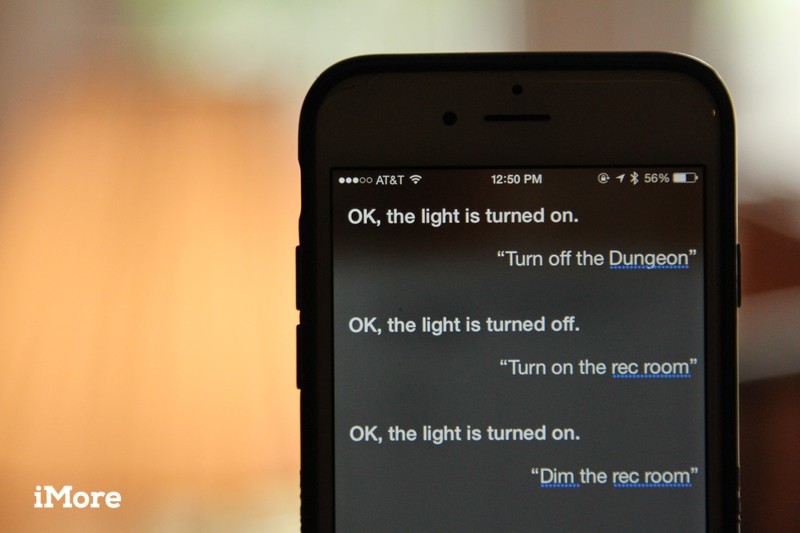
We like to see all our home automation devices in the Home app, but the best part of HomeKit is its use with Siri, Apple's voice-activated assistant. Whether it's iPhone, Apple Watch or HomePod, we use Siri to turn off our lights, set the temperature and check things like the humidity level around our home.
Need some help decorating your home and accessories? Check out our guides below.
You can control HomeKit accessories from any device where you are logged into your iCloud account: It includes iPhone, iPad, iPod Touch, Mac, Apple Watch, Apple TV and HomePod.
If you have a HomeKit hub, you can issue Siri commands outside your local Wi-Fi network and still access HomeKit devices. HomeKit centers include Apple TV 3rd generation or newer, HomePod or iPad. Here's how it works.
This is how Apple TV talks to HomeKit when you are away from home
At its core, Siri is best used with HomeKit accessories to enable and disable items, check temperatures and readings, and adjust them if necessary.
Save on these offers from ExpressVPN, PureVPN and more
Here are some of the most common phrases you can use with HomeKit and Siri:
This universal command will activate any HomeKit-enabled lights you have in your home.
"Turn on the lights in the dining room."
This will light up the lights in a specific room that you have previously configured.
"Turn off the lights from the ground floor."
This will turn off all the lights in the lower area.
"Set the lights in the living room to 65."
This will reduce all lights in the living room (if possible) to 65%. (You can also use this command for a specific light name.)
"Set the saturation of the lights in the living room to 65."
If you have lights that change color, this will set the saturation of the lights in the living room (if possible) to 65%. (You can also use this command for a specific light name.)
"Set the office lights to blue."
If you have lights that change color, it will change its color to blue. You can replace almost any color and Siri will adjust if necessary if she can't find the color you are looking for. (You can also use this command for a specific light name.)
"What is the temperature in the living room?"
This is checked with a room thermostat or sensor to give you the room temperature.
"What is the humidity in the bedroom?"
If you have one, this is checked with a thermostat or room sensor to give you room humidity.
"Set the temperature in the living room to 71 degrees."
This will set the temperature to 71 degrees for the thermostat in the living room. You can also say, "Set the Living Room thermostat to ..." for the same result.
"Turn on the living room TV".
This will turn on a HomeKit enabled TV in the living room.
"Close the blinds in the living room."
This will close the automatic blinds in the living room.
This will lock the automatic front door with HomeKit lock.
"Is the front door locked?"
Siri will return the status of a blockage, either blocked or unlocked. You can also ask yourself if there is an unlocked door in the house, and the answer will include the number of locks that are unlocked.
"Is the kitchen door / window open?"
Siri will respond with the status of a contact sensor that is designated the kitchen door or window.
"Are there any doors / windows open?"
Siri will check the status of any contact sensors you have designated as doors or windows in your home.
"Disable (home name / room name / area name)."
This will disable each device located in your specified application. For example, asking Siri to stop the house will stop every device in your house.
This command will activate the specified scene and all actions that are part of it. You can also say just the name of the scene and Siri will work her magic.
"Turn on the air purifier."
This will start an air purifier that is connected to a smart connector.
"Set the Master Bedroom fan to 50%."
This will set the speed of a HomeKit ceiling fan to 50%. HomeKit fans are adjustable in 25% steps. This command also works for HomeKit ceiling fan switches.
"Turn on the sprinklers in the front yard."
This will activate any HomeKit-enabled sprinkler / irrigation controller for the default runtime set in the Home application.
"Is there movement in the basement?"
If a motion sensor is configured, Siri will report if motion is detected in the basement. You can also ask yourself if there is any movement in the house, and Siri will respond accordingly.
"Is the smoke alarm triggered?"
Siri will respond with the status of any HomeKit smoke detectors in your home. This also works with CO detectors.
"Set the humidity of the living room to 35%."
This will set any HomeKit humidifiers or speakers to the desired humidity level.
"How is the air quality in the guest bedroom."
Siri will respond with the air quality in the specified room.
This will close a HomeKit garage door opener. You can also specify a name for a specific "garage door."
"Is the garage door open?"
Siri will respond with the status of a connected garage door opener.
"Display the room on the Porch Back."
Siri will respond with a live view of the rear porch room. This command only works on iOS devices.
"What is the level of light in the kitchen?"
If you have a HomeKit light sensor, Siri will respond with the current light level as a percentage.
Did you find a HomeKit Siri order that I didn't cover above? Tell us in the comments below!
Updated August 2019: Updated for iOS 12.
Serenity Caldwell contributed to an earlier version of this guide.
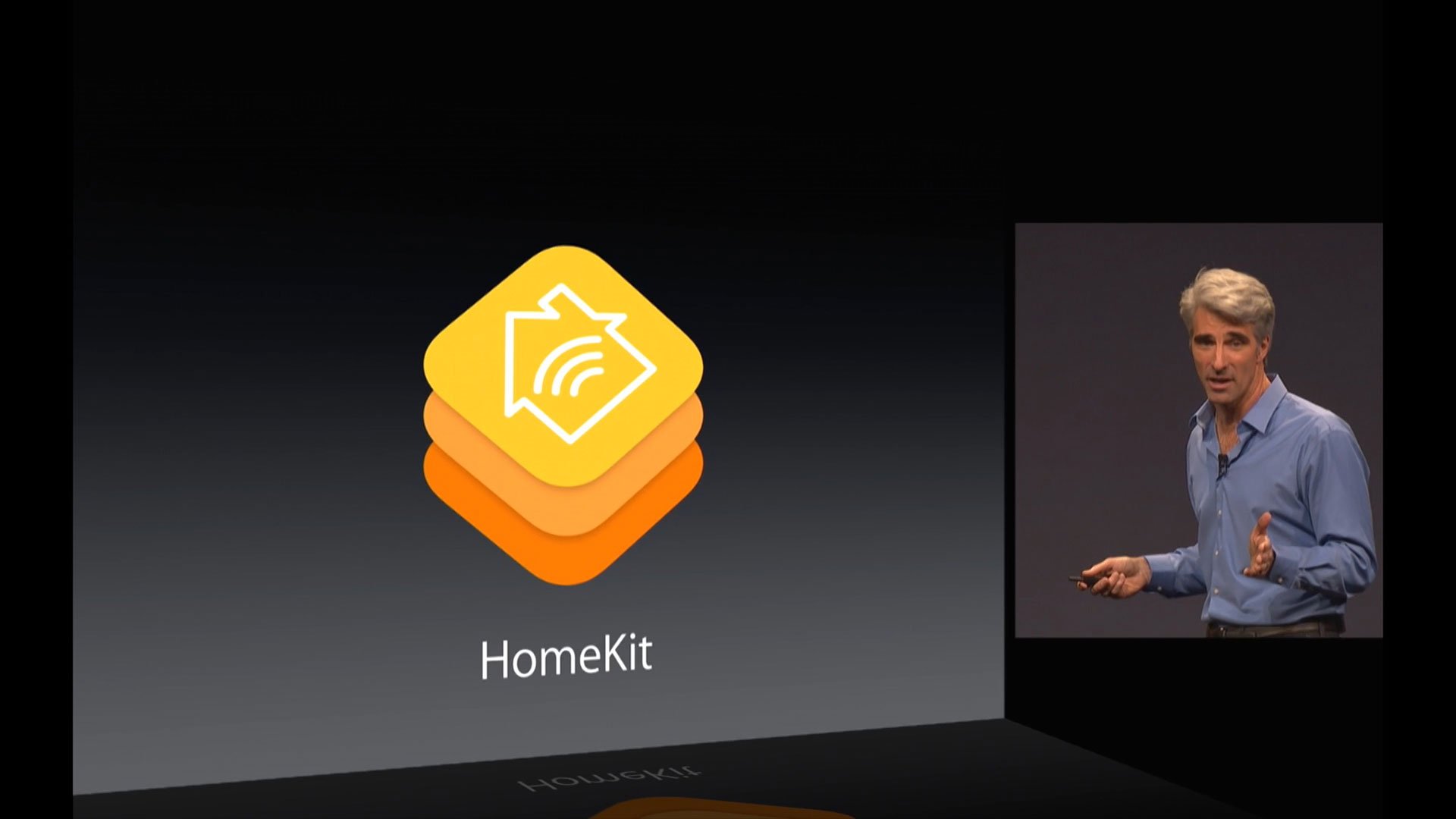
HomeKit.Blog is in no way affiliated with or endorsed by Apple Inc. or Apple related subsidiaries.
All images, videos and logos are the copyright of the respective rights holders, and this website does not claim ownership or copyright of the aforementioned.
All information about products mentioned on this site has been collected in good faith. However, the information relating to them, may not be 100% accurate, as we only rely on the information we are able to gather from the companies themselves or the resellers who stock these products, and therefore cannot be held responsible for any inaccuracies arising from the aforementioned sources, or any subsequent changes that are made that we have not been made aware of.
HomeKit.Blog Is A Participant In The Amazon Services LLC Associates Program, An Affiliate Advertising Program Designed To Provide A Means For Sites To Earn Advertising Fees By Advertising And Linking To Amazon Store (Amazon.com, Or Endless.com, MYHABIT.com, SmallParts.com, Or AmazonWireless.com).
The opinions expressed on this website by our contributors do not necessarily represent the views of the website owners.