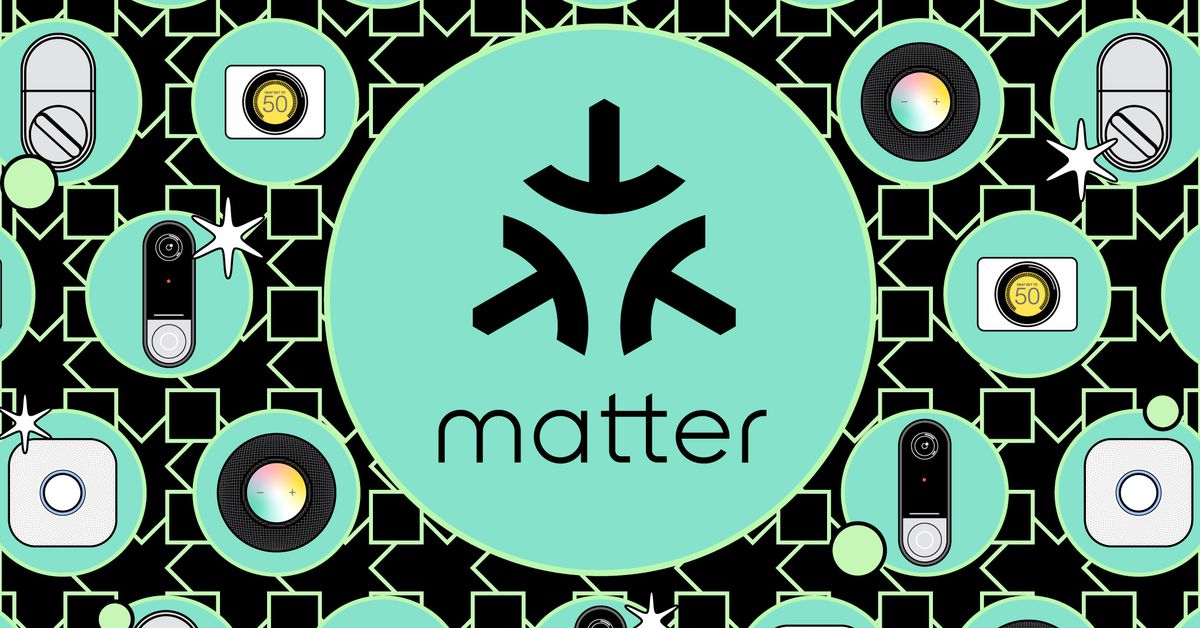
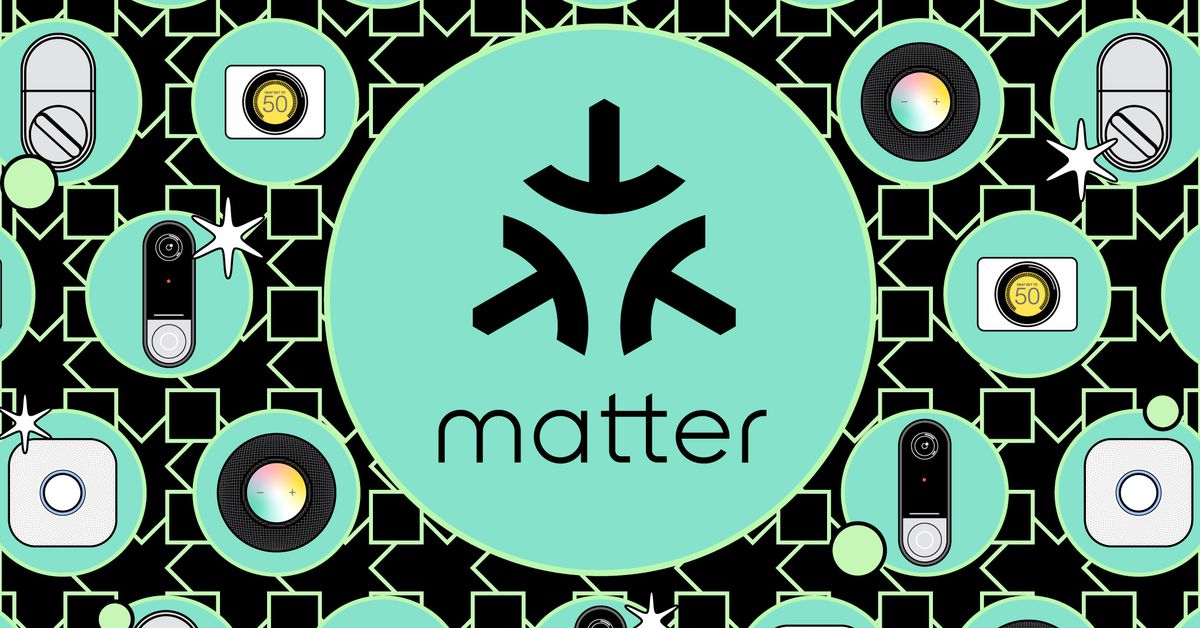
The Philips Hue smart lighting system offers a wide range of excellent smart bulbs, from color-changing and adjustable white bulbs in every shape and size to LED light strips, outdoor lanterns and holiday lights. Known for its interoperability with a wide range of smart home ecosystems and devices, Hue now works with Matter, the new smart home standard designed to make it easier for all your smart home devices to interact locally communicate with your home. Since Hue already works locally via the Zigbee bridge and is compatible with most platforms and smart devices, the benefits of moving your Hue system to Matter aren't as clear. However, Hue says that any automations that previously relied on cloud integrations should become more responsive and reliable. (In my experience, migrating poses more problems than solutions.)
How to set up your Hue Bridge with Matter
To connect your Hue lights and accessories to Matter, you'll need to migrate your Hue Bridge, the brains of your Hue system. If you use Hue lights via Bluetooth or are connected directly to a third-party Zigbee hub (such as an Amazon Echo), you won't be able to upgrade to Matter. Hue has pushed an automatic firmware update to its bridges to enable the migration to Matter. Upgrading is optional and only applies to all smart home integrations you use; it doesn't change the way your Hue lights work in the Hue app. However, Matter will soon be the default protocol for all its smart home platform integrations. It's already the default for new Apple Home connections, and Hue tells me Matter will soon be enabled as the default for Google Home and Amazon Alexa "to ensure users can keep all existing settings and reap the benefits of Matter's local connection.” Today, Google Home and Alexa use the existing cloud integrations by default, but you can choose to connect them manually via Matter.
To get started, you'll need your Hue Bridge, the Hue app on your phone or tablet, and a Matter controller from the platform you want to pair with, such as a HomePod Mini, an Amazon Echo, or a Nest smart speaker. If you previously installed your Hue Bridge with a platform, you will need to remove these connections using the platform app first to allow for a clean install. Pro tip: If you've had Hue lights for a while, you might have some rogue integrations. Log into your Hue account on the web, navigate to your bridge and remove any listed legacy connections before attempting to upgrade to Matter. Then follow these steps:
```
Open the Hue app on your iOS or Android device
Tap the Settings icon at the bottom right
Scroll down and select Smart Home
```
You will see the following options: Apple Home (iOS only), Amazon Alexa, Google Assistant and Other Apps.
To connect to Apple Home via Matter, select Apple Home; To connect to another platform via Matter (including Amazon Alexa and Google Assistant), select Other Apps. Then follow the steps below to add your Bridge to the platform you want to use.
Connect your Hue Bridge to Apple Home via Matter:
```
Tap the Apple Home icon on the Hue Smart Home screen
Select the Apple Home you want to connect to
```
The Hue app will start the pairing process and add the bridge to your Apple Home app – none code required. Then follow the prompts to add each connected light, sensor, and switch to your Apple Home. All devices are named correctly during the initial pairing process, but you must assign them to rooms. Note: if you then add new lamps to the Hue system during the first connection, they will not be listed with the name from the Hue app; they should appear in the default room of your Apple Home app. You can also generate a Matter code from the Hue app using the steps below for Google Home and Amazon Alexa, and set up Matter via the Home app. The end result is identical.
To connect your Hue Bridge to Google Home via Matter, you need a Matter controller from Google, such as this Nest Hub Max.
```
Connect your Hue Bridge to Google Home via Matter
Select Other apps on the Smart Home screen
Tap Get pairing code
```
The app will provide details about the data you share with the new platform. Tap Next and you'll get a pairing code. You have 15 minutes to use this in the new platform. Tap the copy icon. Open the Google Home app on your device. A prompt should appear to set up the Hue Bridge; Tap Set. Tap Continue Without Scanning on the next page and paste the link code into the dialog box that appears. Tap I agree (if you do) to the legal stuff, and the pairing process will begin. If you are using an iPhone, this will also add the bridge to iOS. Tap Add Accessory and give it a name. A confirmation screen will appear that your accessory has been added. Tap Done and wait while Google populates your new devices in the app. You will be sent to the main screen of the Home app, where you need to tap on the Devices tab, scroll down to the bottom category called Unassigned, select each new bulb and device and add it to the room you want it in. The lamps must be translated from the Hue app with the correct names. Switches and buttons don't appear because Google Home doesn't support them yet, but they still work.
With an Alexa Matter controller, like this Echo Dot, you can connect your Hue Bridge to Matter.
```
Connect your Hue Bridge to Amazon Alexa via Matter
Select other apps on the Smart Home screen
Tap Get Pairing Code
```
The app will give you details about the data you share with the new platform. Tap Next and you'll get a pairing code. You have 15 minutes to use this in the new platform. Tap the copy icon. Open the Amazon Alexa app on your phone or tablet. Tap the plus sign in the top corner to add a new device. Tap Device. Select the Matter logo from the row of shortcuts. Select Yes to the question: “Does your Matter device have a logo?” On the next screen, tap Try Numeric Code. Then tap Enter Code. Paste your code. The pairing process will begin. If you're using an iPhone, the bridge will also be added to iOS - tap Add Accessory and give it a name. A confirmation screen should appear that your accessory has been added. Tap Done and wait while Alexa populates your new devices in the app. The app then guides you through adding each light to groups in your home. The names you gave the lights in the Hue app will be translated to Alexa, but rooms will not. Note: Any motion sensors you have will come to Alexa, but as four separate devices: the sensor itself, and then three separate sensors with standard names for the temperature, light level, and motion. Put these all in the same group. Hue dimmer switches, buttons and other remote controls are not yet supported by Alexa.
Connect your Hue Bridge to a second or third platform
Once your Hue Bridge is connected to one Matter platform, you can add it to more platforms with Matter. All those platforms will now connect to your lights locally via Matter, and not via the cloud. Warning: I advise caution here. In my experience, adding the Hue Bridge to multiple platforms via Matter didn't work or caused stability issues, especially if you have a lot of devices. If you encounter these problems, it is relatively easy to disconnect from the matter. Simply remove the Hue Bridge from the first platform you linked it to Matter with, and it and all associated devices should be removed from all platforms. Or, to just remove it from an additional platform, delete it from that app and it will remain on the other platforms.
To set up the Bridge on a second Matter platform, you'll need to start with the app you initially paired the Bridge with. I'll use Apple Home as an example, but these steps work for any platform, with the caveat that your Hue bridge may be in a different location in other apps.
Navigate to your Hue Bridge in the Apple Home app (found under Settings / Home Settings / Home Hubs & Bridges). Tap Enable Pairing Mode. Copy the pairing code here and follow the steps above to add your bridge to Alexa or Google Home, or place the code on another Matter-compatible platform. (You can also generate a new pairing code via the Hue app). You must do this within 15 minutes or the pairing window will close. If that happens, you can generate another code.
What is Matter?
Matter is a new smart home interoperability standard designed to provide connected devices with a common language to communicate locally in your home without relying on a cloud connection. It's built to be secure and private, easy to set up, and widely compatible. Developed by Apple, Amazon, Google and Samsung (and others), Matter is an open-source, IP-based connectivity software layer for smart home devices. It works over Wi-Fi, Ethernet and the low-power mesh networking protocol Thread and currently supports more than 20 device types. These include lighting, plugs and switches, thermostats, locks, security and environmental sensors, refrigerators, dishwashers, smoke detectors, air quality monitors and more. A smart home gadget with the Matter logo can be set up and used with any Matter-compatible ecosystem via a Matter controller and controlled by them simultaneously, a feature called multi-admin. Amazon Alexa, Google Home, Samsung SmartThings, and Apple Home are some of the major smart home platforms that support Matter, along with hundreds of device manufacturers.
HomeKit.Blog is in no way affiliated with or endorsed by Apple Inc. or Apple related subsidiaries.
All images, videos and logos are the copyright of the respective rights holders, and this website does not claim ownership or copyright of the aforementioned.
All information about products mentioned on this site has been collected in good faith. However, the information relating to them, may not be 100% accurate, as we only rely on the information we are able to gather from the companies themselves or the resellers who stock these products, and therefore cannot be held responsible for any inaccuracies arising from the aforementioned sources, or any subsequent changes that are made that we have not been made aware of.
HomeKit.Blog Is A Participant In The Amazon Services LLC Associates Program, An Affiliate Advertising Program Designed To Provide A Means For Sites To Earn Advertising Fees By Advertising And Linking To Amazon Store (Amazon.com, Or Endless.com, MYHABIT.com, SmallParts.com, Or AmazonWireless.com).
The opinions expressed on this website by our contributors do not necessarily represent the views of the website owners.